The Timed Events view provides the ability to schedule special events which execute system commands using a calendar, similar to many standard calendar programs. Access this view by clicking on the [Timed Events] button ![]() in the toolbar.
in the toolbar.
The Timed Events display layout and toolbar are specific to configuring timed events:
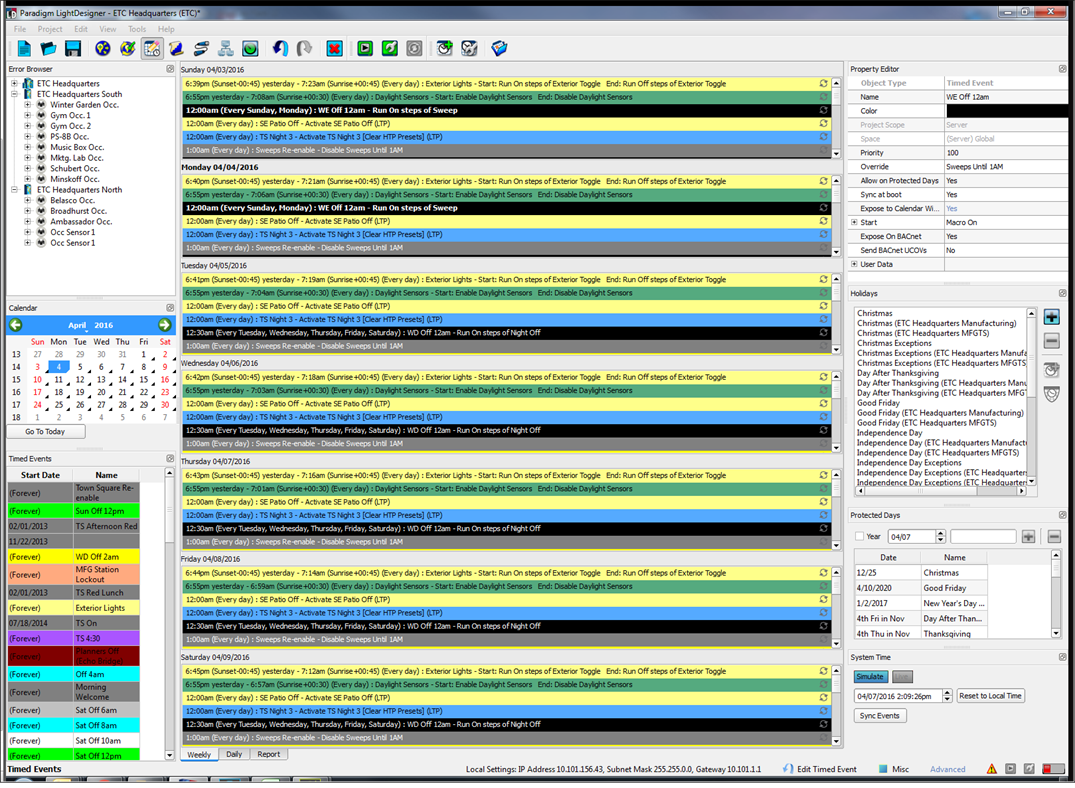
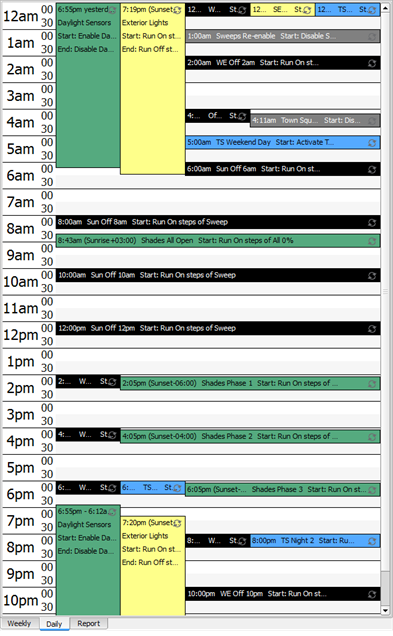
Daily - lists all timed events for the selected day.
Reports - lists all configured timed events, holidays, protected days and provides feature for exceptions and deleted time event occurrences.
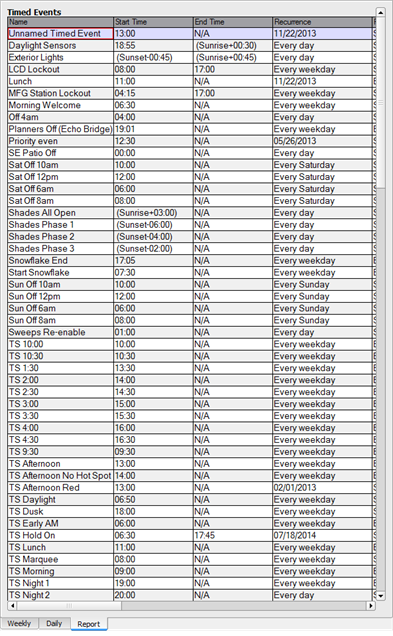
Note: Setting the "Expose to Calendar Widget" property to "Yes" for the selected Timed Event enables the event to be displayed in the Calendar Widget for a connected touchscreen. When disabled, the event will not display.
The System Time editor allows you to manually set the system time and date for simulation within the LightDesigner configuration.
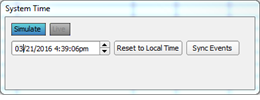
Tip: System time is automatically adjusted to match the connected Paradigm processor(s) when using Live Control.
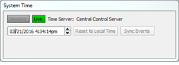
- The system time displayed can be manually updated to a different time for simulation of playback. Clicking the [Simulate] button simulates the timed events for the set time.
- The [Reset to Local Time] button is available when not in Live Control, and will reset the simulated time to the host PC time.
- The [Sync Events] button synchronizes the timed events to the simulated system time. This feature provides the ability to verify timed event programming without actually changing the system time.