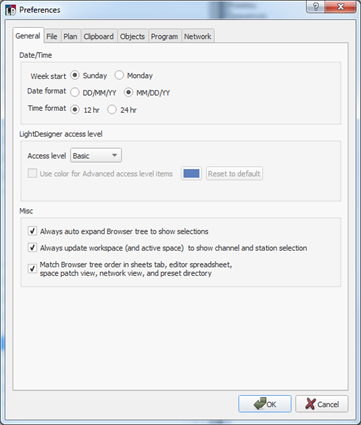
The General tab includes settings that affect Timed Events, user access level, and the interaction with the Browser.
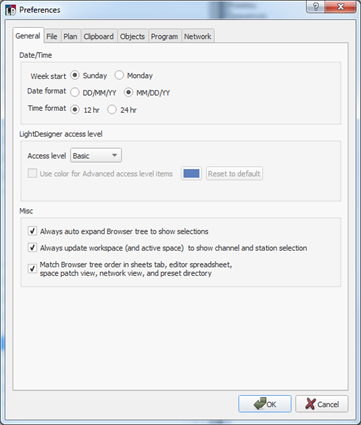
Date and time settings affect Timed Events.
Change the calendar view start day from the "Week start" setting. By default, the week starts on Sunday.
Change the date format to display as DD/MM/YY (day/month/year) or as MM/DD/YY (month/day/year). By default, the date format is MM/DD/YY.
Change the time format to display in a 12 hour clock (default), which displays a.m. or p.m. to denote the time before noon or after noon, or a 24 hour clock, which displays time from midnight to midnight and is divided into 24 hours, numbered 0 to 23.
Three user access levels are available in the drop down, including "Basic", "Advanced" and "Developer". The "Developer" access level is for ETC Technical Services use only and is password protected.
In addition to an access level setting, you are provided a "Use color for Advanced access level items" checkbox and color picker. This setting is not enabled by default.
The Basic setting is intended to keep the program focused on more typical or common functionality for beginning and average users. A Basic user can utilize the full potential of Paradigm LightDesigner software but will not be burdened with specialized station management tools and advanced patching options that a more advanced system may require.
The Advanced setting is intended to provide more options and settings for experienced users.
It is a good idea to enable this checkbox when with an "Advanced" access level is set to show, in a user specified text color, which options and settings are based on a user's access level.
For example, actions that are displayed for a station control or macro event will display with color coding, to indicate the actions that are only available with "Advanced" user access level or greater.

You will notice this color coding throughout the LightDesigner application, including the Property Editor , if this option is enabled.
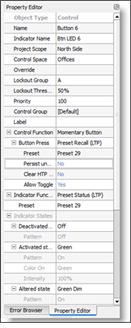
The "Misc" section provides check boxes that relate to how LightDesigner interacts with the Browser and the plan workspace.