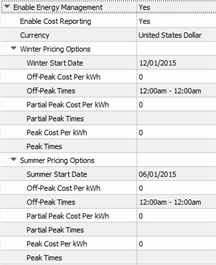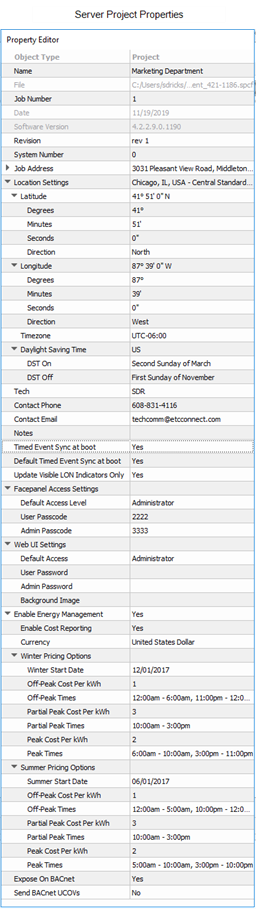
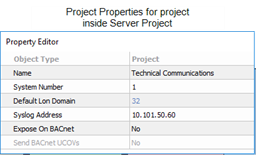
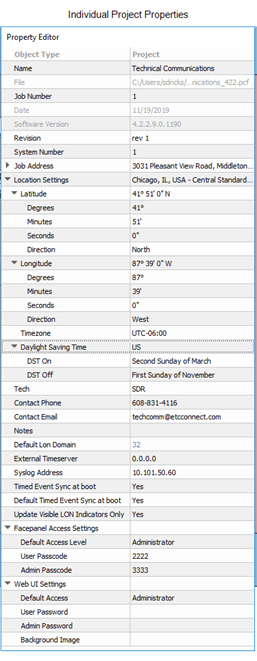
Selecting the project name (or server project name) from the top of the Browser list, displays the entire project (or all projects in the server project) including all spaces in the Plan workspace, and displays the project properties in the Property Editor.
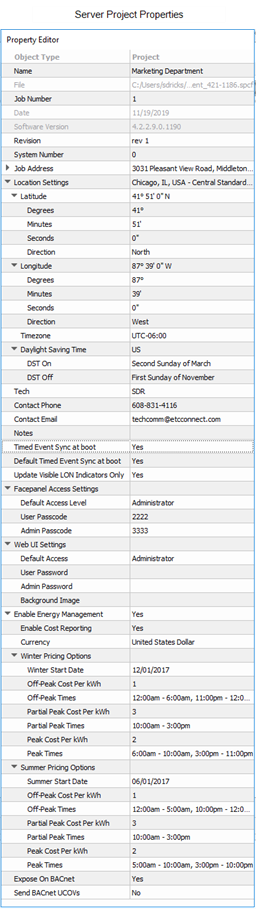
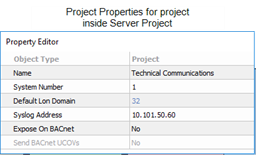
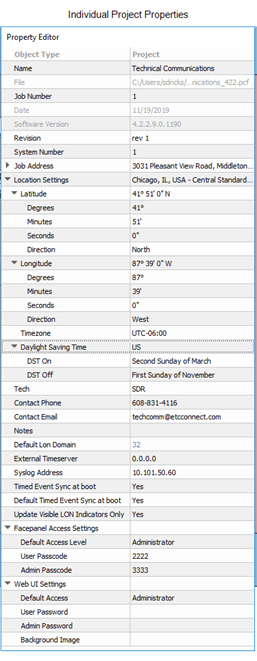
Tip: Unless specified otherwise below, the properties in the editor are assumed to be selectable and enabled for editing. Properties that are enabled for an Advanced user only are indicated in blue if the user color for advanced level access items setting is enabled. All known properties for all project types are listed below.
CAUTION: Any systems upgrading from a previous version (pre-v4.2.2) that use non-default facepanel access levels or passcodes will be reverted to use the default passcode settings until further configured in LightDesigner.
Note: You cannot select a default access level other than Disabled if the User and Administrator Passwords are blank. To change default access to User or Administrator passwords, you must define the User and Administrator Password first, and then select the default access.
Note: Upgrading a server project from a previous version (pre-v4.2.2) will transfer any Passcode settings from the P-CCS configuration to the project-wide Web UI Password settings.
Upgrading a non-server project from a previous version (pre-v4.2.2) will transfer any Passcode setting from the first processor in the configuration to the project-wide Web UI Password settings. The default is blank for newly created configurations.
Enable Energy Management - when set to Yes, system energy (load) data will be collected and organized on the Paradigm Central Control Server and can be graphically reported on connected Virtual Touchscreens or Paradigm Touchscreens, and the data can be exported for use outside of Paradigm.