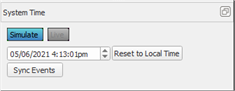
The System Time editor displays in the Program / Simulate view, Timed Events view, and the Network view. To show the System Time editor, navigate to the View menu and then select Show > Show System Time.
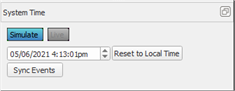
The System Time editor allows you to manually set the system time and date for simulation within the LightDesigner configuration, reset the system time to local time as determined by a connected time server, and sync events to the system time.
Note: System Time is automatically adjusted to match the connected Paradigm processor(s) when using Live Control.
The system time displayed can be manually updated to a different time for simulation of playback. After manually setting the date and time, clicking the [Simulate] button simulates the timed events for the set time.
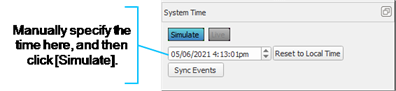
The [Reset to Local Time] button is available when not in Live Control, and will reset the simulated time to the host PC time.
The [Sync Events] button synchronizes the timed events to the simulated system time. This feature provides the ability to verify timed event programming without actually changing the system time.