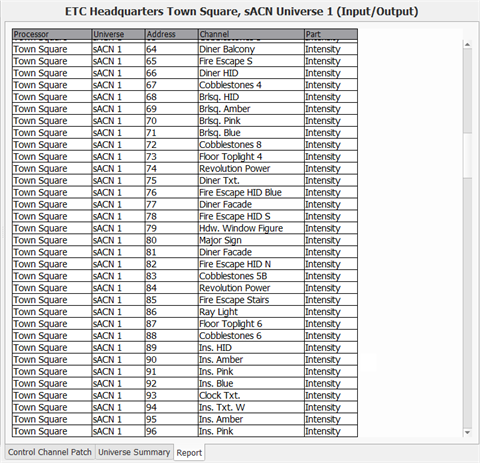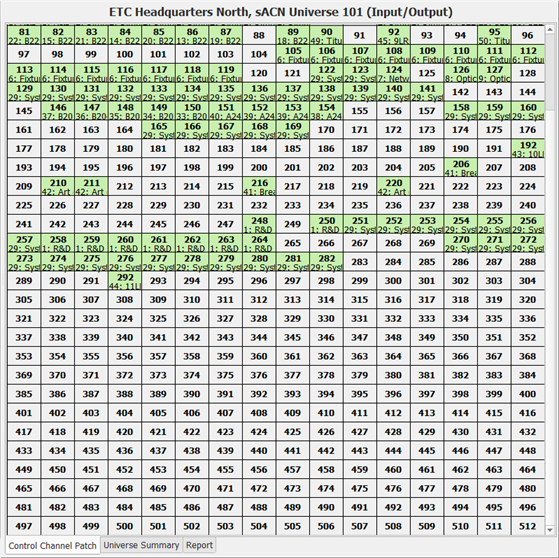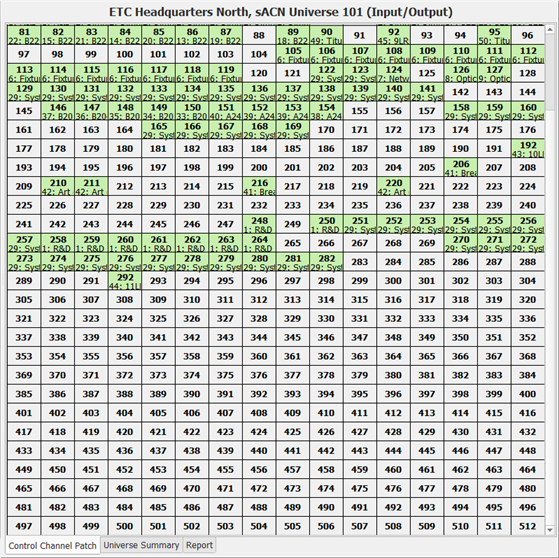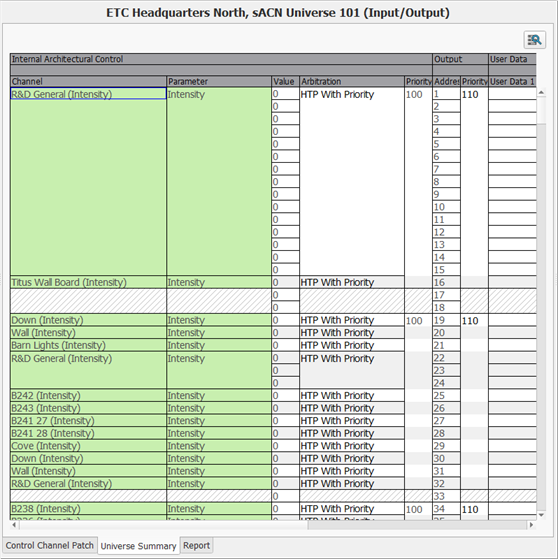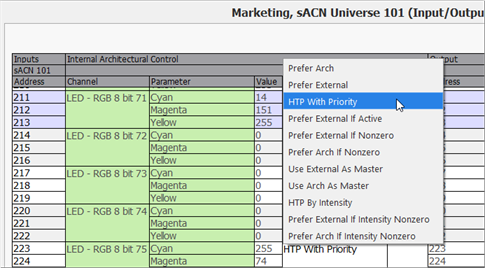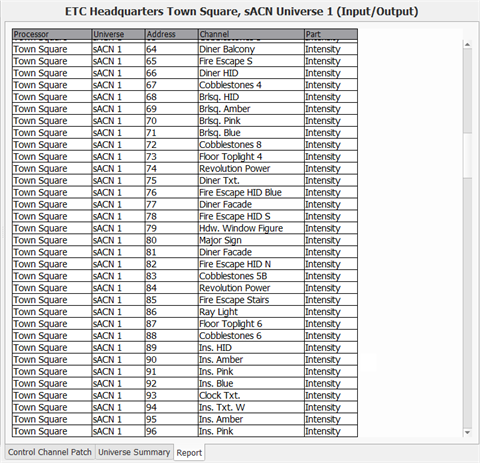Open topic with navigation
Patch by Output Universe
The Patch by Output Universe display is shown when you double-click the desired output (DMX or sACN universe) from the Processor Summary or by selecting the Processors DMX output port from the Browser.
For the selected universe, three tabs are displayed at the bottom of the display, labeled Control Channel Patch, Universe Summary, and
Report.
Control Channel Patch
The Control Channel Patch tab allows you to patch channels by simply dragging and dropping the channels from the Browser or Folders panel into the grid. See Patch Channels.
- Channels that are patched display with a green background and include the object name in truncated text to describe the channel object.
- When a patched channel has been assigned to an output on a sACN address (virtual patch), the channel will display with a diagonal line.
To change a channels patch, simply click and drag it to the new address in the display.
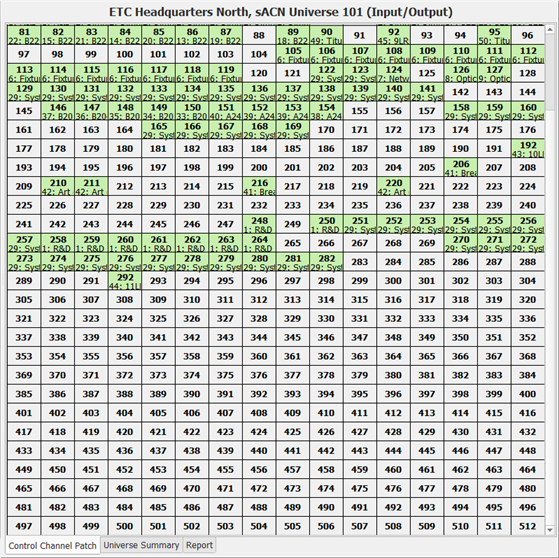
Context Menu Options
Right-click on a channel inside the Control Channel Patch and select from the options in the context menu:
- Select Patched Channels - selects the channel in the Browser and displays its properties in the Property Editor
- Unpatch - unpatches the selected channel
- Send To Folder - opens the Send to Folder dialog for selection of a folder to store the channel. You must have previously created a Folder to store any content into. See Folders for more information.
Universe Summary
The Universe Summary display offers a spreadsheet view of the same data shown in the grid of the Control Channel Patch display except it is summarized for the selected output universe. The output universe is labeled at the top of the display for easy identification.
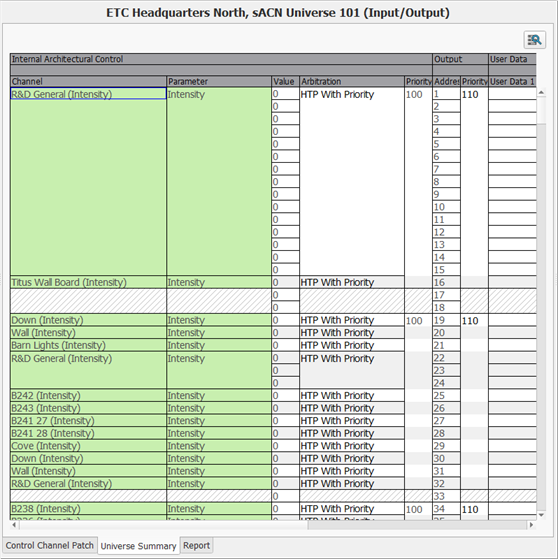
From this display you can:
- view and change the input patch on a channel by channel basis
- edit the DMX input and sACN input patch
- edit the arbitration settings for each channel (click inside the "Arbitration" cell for the channel and select a new setting from the options available)
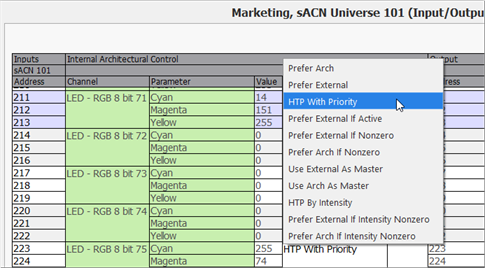
- add an ACN universe (click the add ACN Universe button
 and assign the new universe properties using the Property Editor)
and assign the new universe properties using the Property Editor)
Context Menu Options
Right-click on a channel inside the Universe Summary and select from the options in the context menu:
- Show/Hide User Data - select to either show or hide user data from the display
- Create Group - select a channel or multiple channels from the display and select Create Group from the context menu.
- Unpatch Entire Channel - unpatches the selected channel
- Cut, Copy, Paste - standard operations
- Paste Channel Properties - available as a selection when channel content has been copied. Select a destination channel, or more than one channel, and select Paste Channel Properties.
- Rename - rename the selected channel
- Send To Folder - opens the Send to Folder dialog for selection of a folder to store the channel. You must have previously created a Folder to store any content into. See Folders for more information.
Report Tab
The Report tab displays a simple read-only spreadsheet that lists all output channel patch data for the selected DMX or sACN universe.