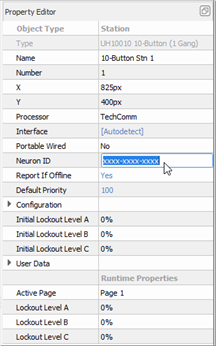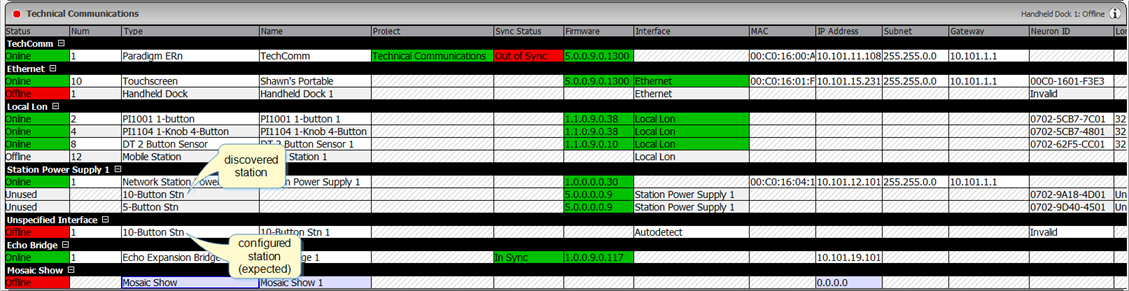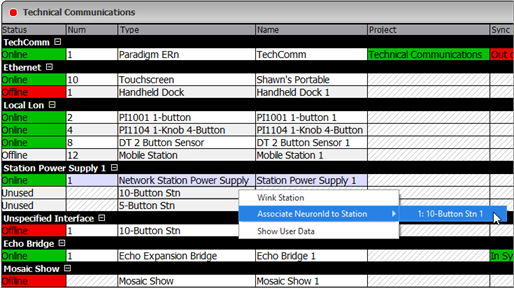Open topic with navigation
Binding Control Stations
ETC Paradigm, ETC Heritage, and other third party Lon stations are identified over the Paradigm control network by their Neuron id. A Neuron id is a station specific, unique hardware address that was assigned to the Lon device neuron chip when it was manufactured. This id is broadcast over the control network when a device service pin is requested from LightDesigner and is used as a prompt for LightDesigner to assign a logical address (Lon Address) and store that Lon Address into the configuration. The Lon Address, once assigned, is shown next to the Neuron ID in the Network view.
Note: ETC manufactured Lon control products are labeled with the Neuron id for easy reference and manual entry (as needed) into LightDesigner. Many third party products are not labeled with the Neuron id. Contact the product manufacturer for information on obtaining the Neuron id if required. Alternatively, send a wink command to physically identify and bind stations in a space.
To bind a control station to a Paradigm Processor, the station must be physically wired to the processor and configured in LightDesigner.
As with many other features in LightDesigner, there are many ways to bind a control station:
- Connect a station using the "Station Connections" menu on the Paradigm Processor user interface. Reference the Paradigm ACP Configuration Manual for details.
- LightDesigner can automatically bind a station to the Paradigm Processor and to the LightDesigner configuration, but this depends on the product and the installation scenario. See Automatic Station Binding.
- You can enter the Neuron id, if known, into the LightDesigner configuration for the station prior to uploading the project to the Paradigm Processor, or you can enter Live Edit mode and then manually enter the Neuron id into the station property editor. See Manually Enter a Neuron id.
- When a station is discovered on the Paradigm network but it does not automatically bind to the Paradigm Processor and the configuration, you can associate a Neuron id to a configured station in the device list of the Network view.
Automatic Station Binding
LightDesigner can automatically bind an installed control station that is discovered on the Paradigm network to the Paradigm Processor if it is also found (expected) in the configuration. If the LightDesigner session is connected and in Live Edit Mode while binding, the 4-button station's Neuron id and a Lon Address are stored in the configuration.
Note: Automatic station binding does not work in this manner when more than one 4-button station is expected to be connected in the configuration. In these instances, station binding is best accomplished either at the Paradigm Processor user interface (Arch Setup > Station Connections menu), by manually entering the Neuron id into the station properties of the Network view, or by associating the Neuron id to a configured and discovered station.
Replace a Station
Occasionally, it may be necessary to physically replace a station that was previously bound to a processor and the configuration. You can physically replace the station without the need for manual binding to the processor and configuration. Similar to the automatic binding feature, in order to replace a station certain conditions apply. At its simplest implementation, for automatic station binding you can have one station of a type in the configuration (expected) and one station of the same type actually on the station bus (discovered).
If LightDesigner session with the configuration loaded is connected to the Paradigm system and in Live Edit Mode, the new station Neuron id and Lon Address will store to the configuration automatically as well. Alternatively, you may retrieve the project from the processor to receive the latest project data or connect to the system by Live Edit Mode and synchronize the configuration with the online processor(s).
Manually Enter a Neuron id
- Select a station from the device list in the Network view, or select a station from the Browser or Folders. The selected station properties display in the Property Editor.
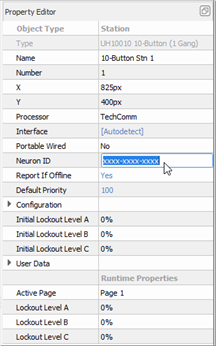
- Locate the Neuron id from the product label and enter the data into the "Neuron ID" field of the property editor. The id will store into the project configuration for that station permanently and the Lon Address will be assigned and stored to the configuration.
Note: If you are programming a system in Live Edit Mode, the processor will also update and store with the Neuron id of the configured station. If the station is also online, it will bind to the processor automatically. Alternatively, when the project is uploaded to the online processors, the configured stations that are online will bind to the associated processor automatically.
Associate Neuron id to Station
LightDesigner features the ability to associate a detected Neuron id to a configured station within the device list. The station that is in the configuration (expected) will display as "Offline" and display "Invalid" for the Neuron id. A Neuron id detected on the station bus, that has no station association, will not have a status and instead displays "Unbound" in the Lon Address column.
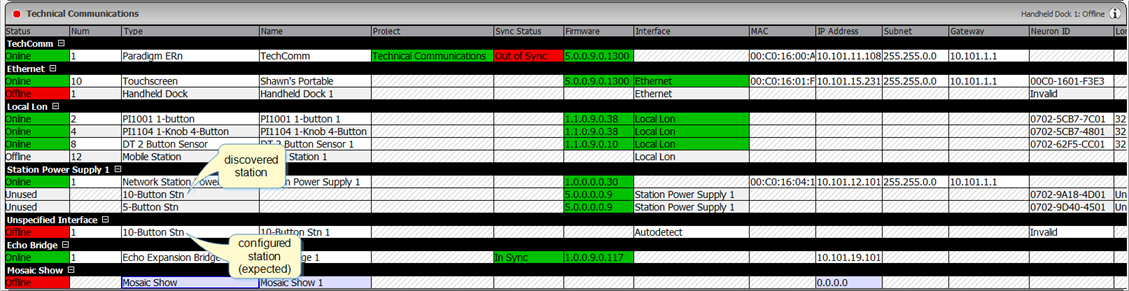
To associate the discovered station to the configured station, right click on the detected station and select "Associate NeuronId to Station..." from the context menu, and then select the compatible and available station from the available list.
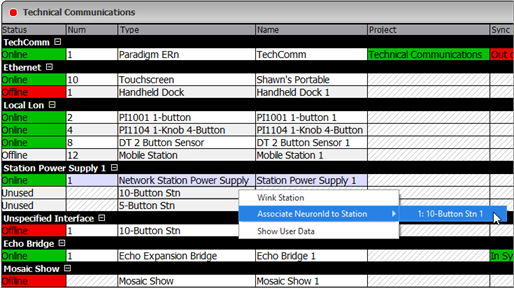
When the station is selected for binding, the Neuron id is associated to that configured station. If you are not working in Live Edit Mode, you will notice the configured station displays the new Neuron id in the device list, but still has an offline status. You must enter Live Edit Mode and synchronize the configuration with the processors. When the system is synchronized, you will notice that the configured station displays the correct Neuron id, has been assigned a Lon Address, and is now Online. The previously discovered station node is no longer displayed in the device list.