Effect, Parameter
Applies effects to particular parameters of chosen channels.
How to Apply a Parameter Effect
- Select some channels.
- Go to Controls>Effects.
- Press Add Effect.
- Choose the parameter tab from the tab area.
- Select a pattern.
- Choose the parameter to be affected, you will see the effect start.
- Adjust the effect settings for the desired result.
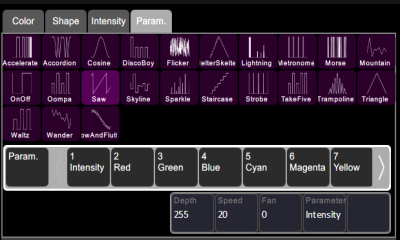
Effect Settings
- Depth- The amount that the effect deviates from the static value set on that parameter of the fixture. When set to full the parameter follows the effect entirely, and will range from zero to full.
When set to 50% the resulting effect will be half way between the fixture's static rest-state for that parameter (the value it was before the effect was chosen), and so on.
Note: For the parameter to vary fully between zero and full you should set the rest-state value to 50%, then the effect can both raise and lower the parameter value by the full amount possible.
- Speed- The speed or rate that the effect runs at.
- Fan- The amount the effect is spread-out over the selected fixtures. With no fan all the fixtures change together at the same time. With increasing values of fan the fixtures respond to different parts of the effect, offset from each other.
Note: The order in which the fixtures are selected will affect how they are spread-out by the fan setting.
Running Effect Control
When effects run an icon is displayed in the vertical area to the right of the stage map. This may be selected at any time to manipulate the effects.
Effects may be edited, removed or reduced via the wheel control when they are playing back from playbacks or cues.