Effect, Color
Applies color effects to selected channels.
Note: The color effect system only works with fixtures capable of performing color mixing. Color effects cannot be applied to fixtures with fixed colors or a choice of single colors on wheels or scrollers.
How to Apply a Color Effect
- Select some channels.
- Go to Controls>Effects.
- Press Add Effect.
- Choose the color tab from the tab area.
- Select a pattern.
- Adjust the effect settings for the desired result.
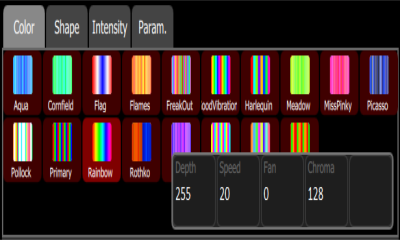
Effect Settings
- Depth- The amount that the effect deviates from the static color set on the fixture. When set to full, the fixture follows the effect colors entirely. When set to 50%, the resulting colors will be half way between the fixture's static rest-state color (the color it was before the effect was chosen), and so on.
- Speed- The speed or rate that the effect runs.
- Fan- The amount the effect is spread out over the selected fixtures. Without fan, all the fixtures change together at the same time. With increasing the value of fan, the fixtures respond to different parts of the effect, offset from each other.
- Chroma- The intensity of color. Chroma is currently 0-255. 127 = Normal, 0 = Paler, and 255 = Saturated.
Note: The order in which the fixtures are selected will affect how they are spread-out by the fan setting.
Note: Effects containing fully saturated colors, such as Rainbow, cannot be made 'more' saturated with the Chroma control.
Running Effect Control
When effects run, an icon is displayed in the vertical area to the right of the stage map. This may be selected at any time to manipulate the effects.
Effects may be edited, removed, or reduced via the wheel control when they are playing back from playbacks or cues.