Record Cue
Records the current state into a cue in the cue list. A cue is a recorded stage look that can include channel settings for intensity and other parameters, effects, and media. All recording operations use the output currently live on stage. Blind recording is not permitted.
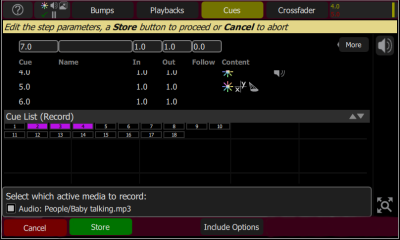
You may make a simple recording by just choosing Store. To specify a recording in more detail, select Include options and choose the fixtures and parameters you wish to be included.
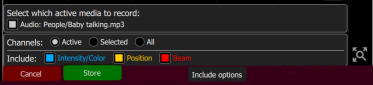
To record Media, run the media on the media screen (or from another source, for instance a playback carrying the desired media). You will see an option to include the running media when the cue is recorded.
Note: If you want a media clip to continue across several cues just record the same clip in each cue. Clips repeated in consecutive cues do not re-start, they continue to run.
Each cue may be named, and its In, Out and Follow times set. In and Out times refer to the transition that is happening when you the Go button is pressed. All intensities increasing in the cue will follow the In time, and all decreasing will follow the Out time. When a follow time is running, both the live cue and the next cue will display in green. A green bar will also display in the cue list indicator.
Note: The follow time commences at the start of the cue. If follow is shorter than either in or out, the in or out will not complete before the next cue starts.
Follow time = 0 is a special case and causes the cue to wait for a manual press of the GO button.