Effect, Shape
Applies shape (motion) effects to chosen channels.
Note: The shape effect system only works with fixtures capable of pan / tilt movement.
How to Apply a Shape Effect
- Select some channels.
- Go to Controls>Effects.
- Press Add Effect.
- Choose the shape tab from the tab area.
- Select a pattern.
- Adjust the effect settings for the desired result.
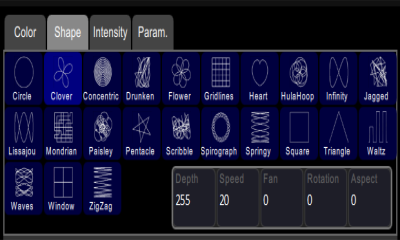
Adjustments
- Depth- The amount that the effect deviates from the static position set on the fixture. When set to full the fixture follows the shape entirely, which will be very large. When set to 50% the resulting Shape will be half way between the fixture's static rest-state position (the position it was before the effect was chosen), and so on.
- Speed- The speed or rate that the effect runs at.
- Fan- The amount the effect is spread-out over the selected fixtures. With no fan all the fixtures change together at the same time.
With increasing values of fan the fixtures respond to different parts of the effect, offset from each other.
Note: The order in which the fixtures are selected will affect how they are spread-out by the fan setting.
- Rotation- The angle of the effect. In the zero setting, 0, the effect is played back normally. As rotation is increased the shape will rotate. The effect of rotation will only be apparent on shapes with distinct edges or asymmetry. For instance, the circle effect looks the same no matter what is the rotation setting whereas the Square effect appears as a diamond if set to 45 degrees rotation.
- Aspect- Shape effects may be squashed on one of their axes. This can used to fit a shape effect to a stage area or scenic element. Positive Aspect progressively squashes the tilt axis while negative Aspect progressively squashes the pan axis.
Running Effect Control
When effects run an icon is displayed in the vertical area to the right of the stage map. This may be selected at any time to manipulate the effects.
Effects may be edited, removed, or reduced via the wheel control when they are playing back from playbacks or cues.