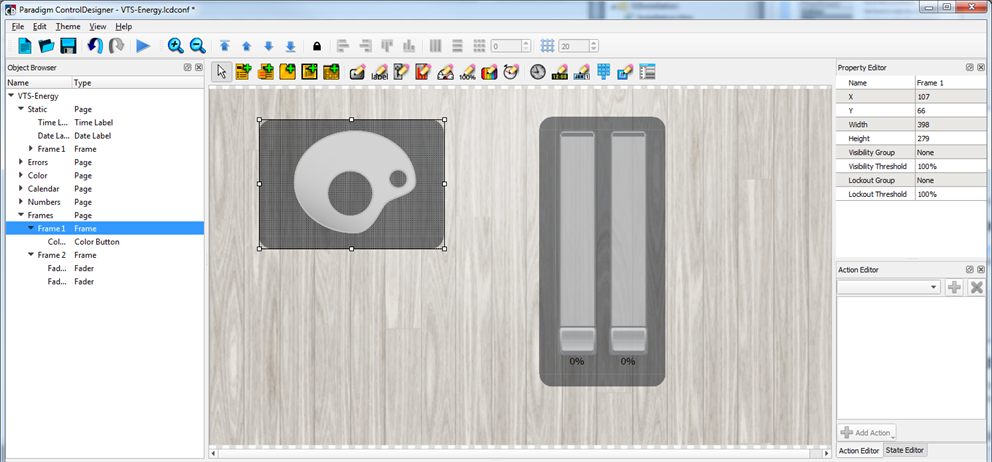Open topic with navigation
Frame
A frame has no functionality of its own, but is a parent object acting as a container for other controls. When a frame is moved, all of its child controls move with it. A frame still has states, as all other controls do, so it can be distinguished from other controls on a page. See Lockout and Visibility and Hiding and Disabling Controls.
Add a New Frame
- Select the [Add Frame] tool
 from the toolbar. When draw mode is enabled and the mouse is hovered over the Page workspace, the mouse changes to a "+" symbol.
from the toolbar. When draw mode is enabled and the mouse is hovered over the Page workspace, the mouse changes to a "+" symbol.
- Simply draw the frame to the size of your choice on the Page workspace. You will be able to draw multiple frame's until you exit draw mode or select a different control type or parent object to add to your configuration.
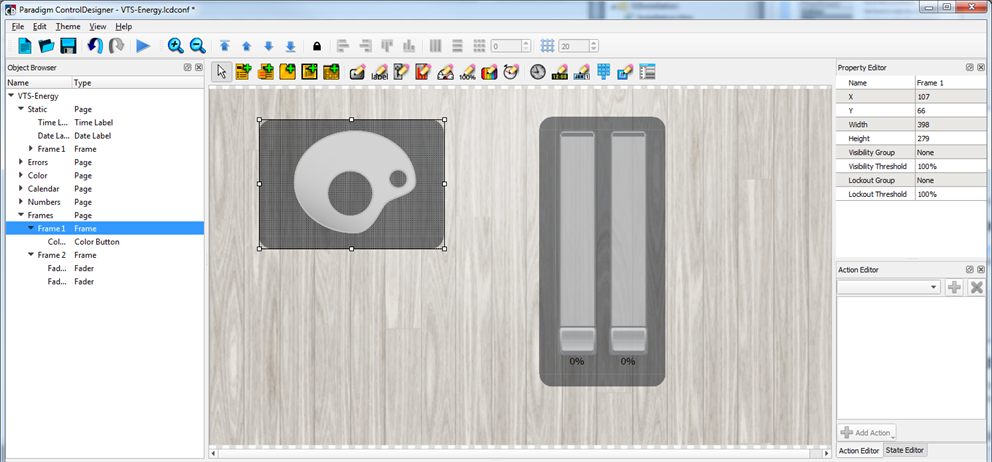
TIP: The frame can be
moved and resized after it is drawn so you do not need be completely precise when initially drawing the frame. You can also
copy and paste a frame, making it easy to create multiple frame's of the same size and location.
Delete a Frame
To delete a frame from the configuration you can:
- Right-click on the frame name in the Object Browser and select "Delete" from the context menu.
- Right-click on the frame in the Page workspace and select "Delete" from the context menu.
- Click on the frame in the Page workspace and press (Delete) from your alphanumeric keyboard.
Select a Frame
To select a frame you can:
- Click on the frame in the Page workspace (if the frame is already displayed).
- Click to select the frame from the listing in the Object Browser.