Configuration
The Configuration page displays a list of all discovered devices in the allowed spaces of the Echo control system. All output products can be controlled by the app, but some devices are not configurable.
Note: Spaces that are set to Disallow for the selected interface will not display in the EchoAccess App.
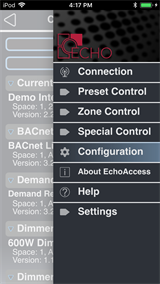
Configurable devices display a blue arrow on the right side of the device name. Devices in the list with a duplicate address will indicate with a red exclamation point on the right side of the device name.
![]() . Click the refresh button to update the list of configurable devices.
. Click the refresh button to update the list of configurable devices.
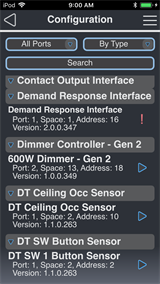
From this page you can also Wink a configurable or non-configurable device and Rename a device. Drag left to access a device's [Wink] and [Rename] buttons.

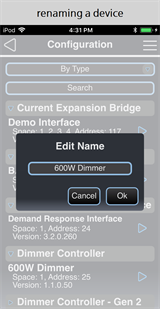
A blue arrow located on the right of a device name identifies a configurable device. Tap to select the device name to display its configurable properties for customization. Click on the following device names to learn more about their configuration parameters.
- Dual Tech Occupancy Sensors
- Switch-mount
- Ceiling-mount
- Wall-mount
- Dual Tech Vacancy Sensors
- Ceiling-mount
- Wall-mount
- Access BT Interface
-
Contact Interfaces
- Expansion Bridge
- Inspire Stations
- Keyswitch Station
- Responsive Controls
- Zone Controllers
- Dimmer Controllers
- Room Controllers
- DMX Scene Controller
- Preset Stations
- BACnet Lighting Interface (limited configuration)
Devices that do not have a blue arrow are controllable using the EchoAccess App but do not have any configurable properties. These devices include E-ACP, Echo TimeClock, Echoflex Interface, Sensor CEM3, Sensor IQ, DIN Relay, and Relay Panels. For information to configure these devices, reference their applicable installation and configuration documentation available for download on the ETC website.
When connected to an Expansion Bridge, the Connection page provides an additional filter based on the EchoConnect ports. By default, all devices discovered on all ports are displayed in the device list. To filter the list, select Port 1, Port 2, Port 3, or Port 4 from the available drop-down located on the top left.
By default, the devices list displays its discovered devices sorted By Space then by the device address (e.g. all devices in Space 1, lowest address to highest, then Space 2, etc.). Additional sort options include By Address and By Type. Change the sort by selecting the option from the available drop-down list.
Sorting by type sorts devices into device categories that can be expanded and collapsed.

Search the devices list by specifying a keyword in the Search field. As you type, the list will filter to include only the items with names that match. Delete all search text to review the entire discovered devices list.
