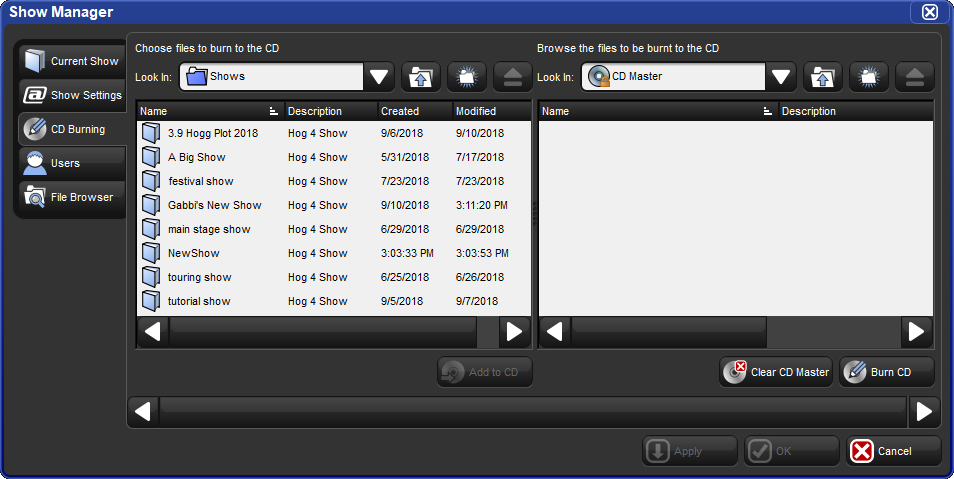You can browse and organize several different kinds of system files in the File Browser pane of the Show Manager window; see Figure 4.2, “The Show Manager Window”. On the left is a list of the main console folders and the console's drives. Clicking on one of these will display its contents in the right hand list.
The browser shows the name, description, and creation date and time of the file, as well as the version number of the library used to create the show in parentheses. If the show is marked as modified, then the library has been altered through a library merge.
To move a file:
Drag and drop files to destinations in the left hand folder list. Generally, you will find dragging with the mouse or Trackball much easier than using the touchscreen.
To copy a file:
Drag and drop files while holding down the Pig key (or the Control key on an external keyboard).
To delete a file:
Right-click on the file and select Delete from the contextual menu. You will be asked to confirm the action.
To rename a file:
Right-click on the file and select Rename from the contextual menu. Type in the new name and press Enter.
![[Tip]](../images/tip.png) | Tip |
|---|---|
You can also copy and paste files by right-clicking on them and selecting Copy or Paste from the contextual menu. |
You can create sub-folders in the Shows and Libraries folders to help organise your work:
Click on the folder you want to make a new folder in.
Click on the
 button.
button.Enter a name for the folder and press Enter.
Note that you cannot create folders on a CD-ROM.
![[Tip]](../images/tip.png) | Tip |
|---|---|
You can also create a new folder inside an existing one by right clicking on it and using the contextual menu. |
You cannot eject a disk in the console' CD drive if it is in use. Before ejecting, make sure that you don't have the disks folder selected in the File Browser. If a disk will not eject, check that you are not browsing its contents elsewhere, and that the console is not currently accessing it.
To burn files onto a recordable CD:
Setup → Shows → CD Burning : see Figure 2.12, “The CD Burning pane of the Show Manager window”.
Select a file to be copied in the left-hand list, and click the Add to CD button to move it to the right-hand list. You may be asked to archive the file before adding it to the list; click OK to agree to this.
Repeat for all the files you want to copy to the CD.
Insert a recordable CD into the CD drive, located under the console's front wrist rest.
Press the Burn button, and then the Start Burn button in the CD Burning window. The window will show the progress of the writing operation.
![[Tip]](../images/tip.png) | Tip |
|---|---|
You can use drag and drop to move files to the CD Master list. Note that files will always be copied, not moved. |