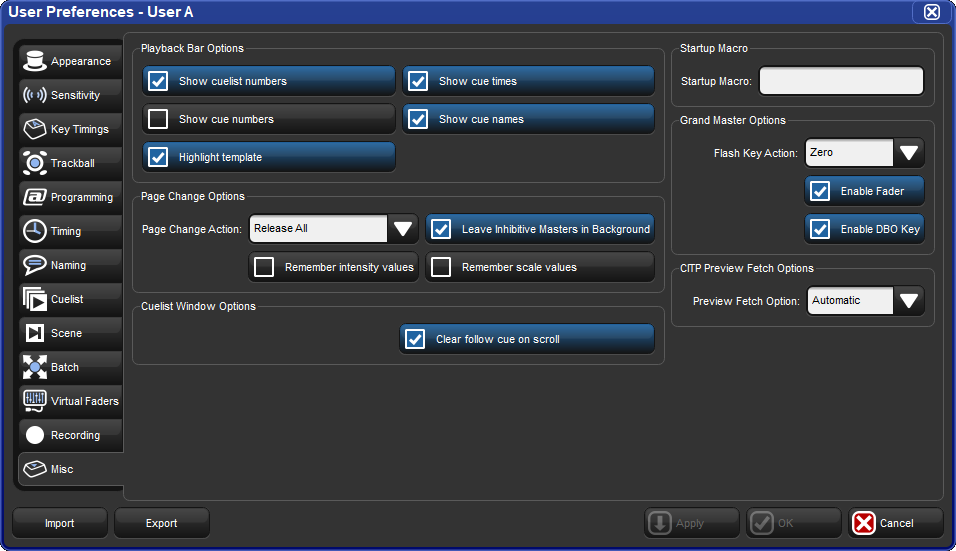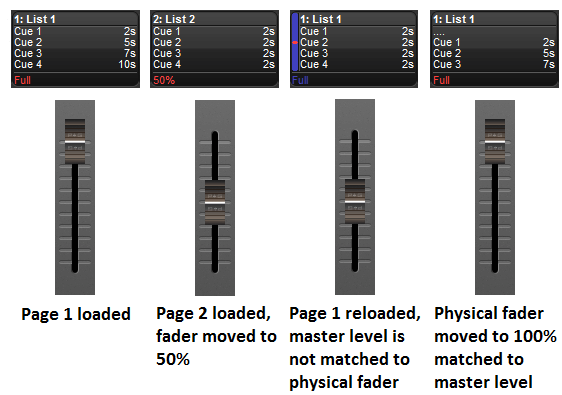Changing the page loads a different set of cuelists, scenes and/or group masters onto the physical playback masters. You can do this in several ways:
Press the Next Page key to go to the next page in the Page Directory. To go to the previous page hold Pig and press Next Page.
Using the command line : Page
[number]Enter.Select the desired page from the Page Directory window. Check that the Guard button in the directory window is not selected.
Use a macro within a cuelist; see Macros.
Set a trackball key to select the next page; see Trackball Keys.
The current page is shown in the status area at the right hand end of the Command Line Toolbar:
![[Tip]](../images/tip.png) | Tip |
|---|---|
You can control which page loads next when you use Next Page to change pages by having the pages in the desired order in the Page Directory. See Copying and Moving Pages. |
The actions a console takes when the current playback page is changed can be found under the Misc tab of the User Preferences window. Listed below are descriptions of those options:
Release All: cuelists, scenes, and batches attached to masters will be released when the page is changed.
Hold Over If Active: active cuelists, scenes, and batches will remain active, continue to be displayed on the playback bar, and will be decorated with a pin icon. Held-over masters remain on the playback bar until you release them at which time they are replaced by the new contents of the master on the current page.
Leave In Background: active cuelists, scenes, and batches will remain active in the background when the page is changed.
Remember intensity values: When this option is enabled the master intensity value of cuelists, scenes, and batches are persisted through page changes and releases. When this option is disabled cuelists, scenes, and batches will individually revert their master intensity values to 100% when they are released.
Remember scale values: When this option is enabled scaling adjustments made to the playback rate, effect rate, and effect size of cuelists and scenes are persisted through page changes and releases. When this option is disabled, scaling adjustments are individually extinguished when a cuelists, scene, or batch is released.
Leave Inhibitive Masters in Background: When this option is enabled the intensity value of all group masters (both virtual and physical) will persist through page changes. When this option is disabled the intensity value of physical group masters will revert to 100% when a page change results in a group master no longer being present on a physical master.
The default preferences for new shows files are Release All and on page changes. To change these settings in the User Preferences window:
Setup → Preferences → Misc : see Figure 18.1, “The Misc pane of the User Preferences window”.
To manually hold over a cuelist, scene, or group assigned to a physical master when changing pages, hold the physical master's Choose key when changing the page.
To remove a held over master simply release it.
When you change page using Leave In Background, it is possible for the actual position of the physical master faders to be different to the stored master level of the cuelist. For example, if you have the physical fader at 100% while on Page 1, then go to Page 2 and reduce the physical fader to 50%, and then go back to Page 1 the console must resolve the difference between the stored value of the master and the new physical position of the fader ; see Figure 18.2, “Matching Levels when Changing Page”. If this situation happens on a Hog 4 or Full Boar 4 console the built-in motorized faders will automatically adjust themselves to match the master's stored level. Console such as the Road Hog 4 and Nano Hog 4 that do not feature motorized faders or for connected wing hardware that does not feature motorized faders, the master level of the cuelist will be shown on the Playback Bar in blue, together with a red dot showing the physical fader position. This state is known as having the fader "unlocked". To "relock" (rematch) the levels, move the fader until it is at the same level as the blue bar; at this point the fader will take control of the cuelist master level in the normal way.
You can trigger cues to go and assign masters to specific fader levels when changing page by using Restore Activity. To do this, you capture the desired activities as a macro, which is later executed when the page is loaded.
To capture page activity:
Page + Open : open the Page Directory.
Go to the desired page, and assign the page activity: you can playback cuelists and scenes, and set fader levels. For example, Master 1 Go, Master 4 at 50%, Master 8 at 25%.
Select Capture Activity from the Page Directory to store the activity as a macro for the page.
To directly edit a page's macro:
Page + Open : open the Page Directory.
Select
 to change to the spreadsheet view.
to change to the spreadsheet view.Select the Macro cell and press the Set key. Type in the macro you require, and press Enter.
For details of the macro syntax, see Macros.
![[Tip]](../images/tip.png) | Tip |
|---|---|
You can display a list of available macro commands on the console by selecting the Macro cell and pressing the Set key. |
To clear the macro:
Page + Open : open the Page Directory.
Deselect
 to change to the button view.
to change to the button view.Right click on the page and select Clear Activity Macros from the contextual menu.
Similarly, you can enable or disable Restore Activity without deleting the macro itself
by right clicking on the page and selecting from the contextual menu. A  icon will appear as a reminder that Restore Activity is
on.
icon will appear as a reminder that Restore Activity is
on.