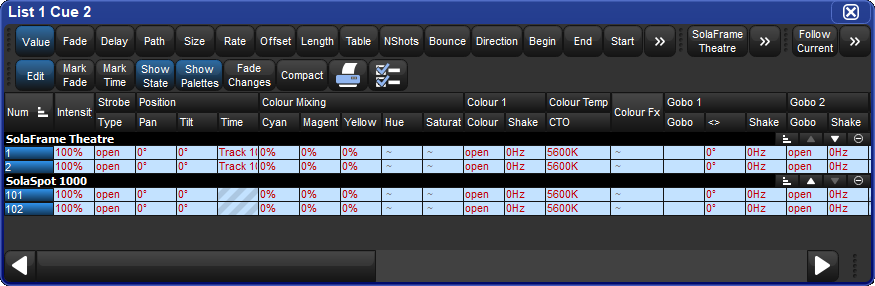You can edit the contents of a cue in an editor window: see Figure 11.1, “The Cue Editor window”. To open the current cue of the chosen master:
Cue, Open
Or:
Cue, Cue
To open a specific cue in a specific cuelist, for example Cue 2 of Cuelist 1:
Open + List : opens the Cuelist Directory window.
Open + [Cuelist 1] : opens the Cuelist window for Cuelist 1.
Open + [Cue 2] : opens the Cue Editor for Cue 2.
Alternatively, using the command line:
List
1Cue2Open
You can also preview a cue using View Cue in the Cuelist window; however, you will need to press the Edit button in the Cue Editor window to select this as your current editor in order to make any changes.
If the cue to be edited is on stage, selecting Edit will enable blind mode until changes are updated, or Edit is deselected, see Blind. You can leave the mode otherwise by pressing the Blind key.
Within the editor, you can assign fixture parameters and timing in the same way as in the Programmer. See Selecting Fixtures and Modifying Parameters. Once you have made changes be sure to press the Update key to save them, the Cue Editor will then automatically close.
In addition to the usual functions available in all editors, described in Editors, the Cue Editor window has controls that allow you to select which cue is displayed:
Next and Back: The Next and Back buttons to allow you to easily step through the cues in the cuelist to view or edit them.
View Cue: You can jump to another cue by typing its number in to the View Cue box and pressing the Enter key.
Follow Current: If you select the Follow Current button, the Cue Editor window will always show the current cue as the cuelist is played back. If you use Next, Back or View Cue to view another cue, or if you edit the current cue, then Follow Current is disabled.
Follow Next: This is similar to Follow Current, except that the next cue is displayed rather than the current one. When the last cue is played, the first cue in the cuelist is displayed.
![[Tip]](../images/tip.png) | Tip |
|---|---|
As well as the buttons in the Cue Editor window, you can also step through the cues using the Next and Back keys while holding down the Cue key. |