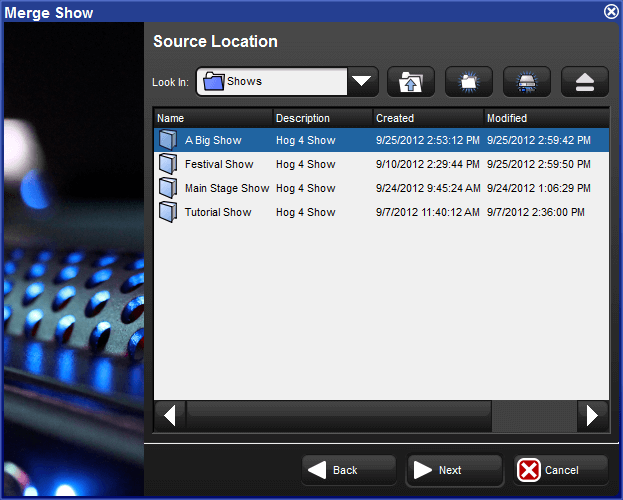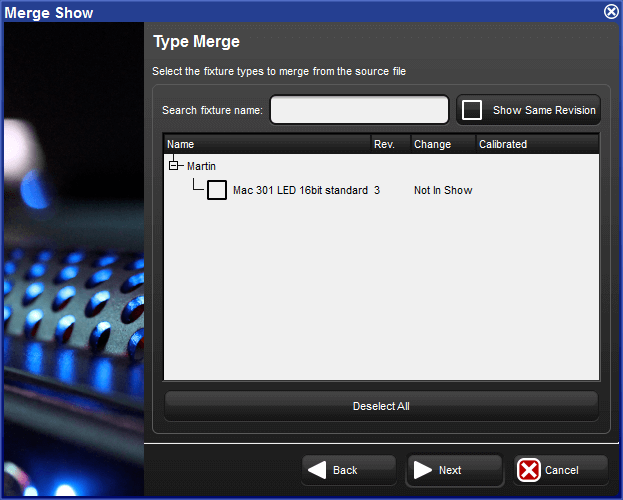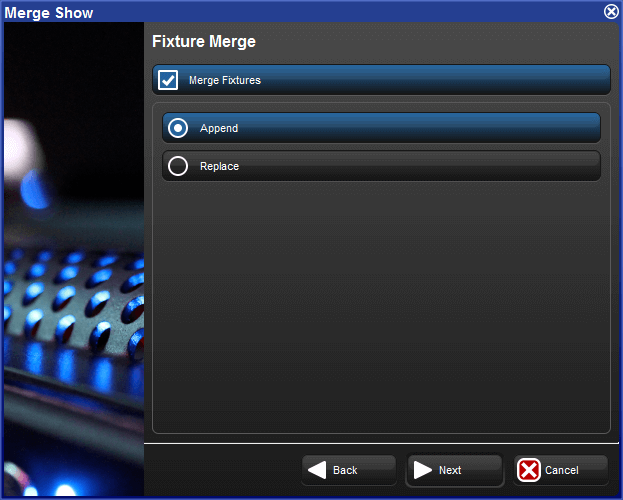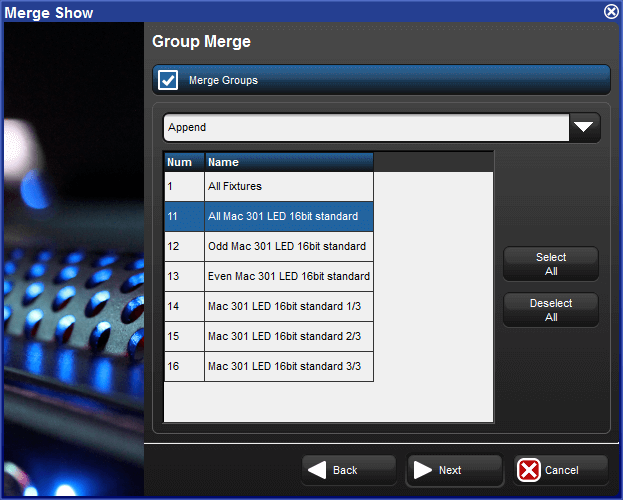Show merging allows you to take the programming from one show and merge it into another show. To merge show files you must first load the show you want to merge data into. This is known as the current show. The show you then select to merge data in from is called the source show.
To select a source show to merge in:
Setup → Shows → Current Show : opens the Current Show pane of the Show Manager.
Press Merge to be guided through the merge process. The Merge Show window will open; see Figure 4.4, “The Source Location page of the Merge Show window”.
Choose a source show file. Note that if you have chosen a backup (.bck or .shw) file, it may take a few extra moments for the console to uncompress the show file and read its contents.
Once you have chosen a source show, you will be offered several options for data that can be merged: Fixture Types, Fixtures, and Programming (user kinds, groups, palettes, plots, cuelists, scenes, pages, macros, views, and reports).
Once you have selected a source show, Hog 4 OS compares the fixture types contained within each show file and creates a list of fixture types which have changed; see Figure 4.5, “The Type Merge page of the Merge Show window”.
An expanding tree shows the fixture types that do not match exactly and will explain what their differences are:
Newer: the fixture type in the source show is a newer revision.
Older: the type in the source show is an older revision.
Not In Show: the type is in the source show but not the current show.
If you want to see all fixture types in the source show file even if they match the fixture types destination show, press Show Same Revision.
Select the fixture types to merge by clicking on their check boxes. The Deselect All button allows you to clear the current selection and start again. Press Next to continue.
After choosing to merge fixture types, you can merge the fixtures used in the two shows; see Figure 4.6, “The Fixture Merge page of the Merge Show window”. If you choose not to merge fixtures, you will not be able to merge any programming other than macros, views, and reports.
There are two options for merging fixtures:
Append: appending fixtures will add a copy of all of the fixtures from the source show into the current show. Any programming that is merged from the source show will use the appended fixtures and all programming in the current show will continue to use the same fixtures as before.
Replace: replacing fixtures will match fixtures from the source show with fixtures in the current show using a combination of the fixture type and user number. If a match is made, the fixture in the current show is replaced with the one in the source show and all programming in the source and current show that used that fixture will use the merged fixture. If no match is made, the source fixture is appended to the current show as above.
![[Important]](../images/important.png) | Important |
|---|---|
If you merge fixtures and then merge programming, because both the source show and the current show are using the same fixture, any programming from the source show using that fixture will overwrite the programming in the current show. |
After merging fixtures, you can merge the programming (user kinds, groups, palettes, plots, cuelists, scenes, pages, macros, views, and reports) from the source show; see Figure 4.7, “The Group Merge page of the Merge Show window”.
When merging programming the following merge methods are available from the drop down menu in the Merge field:
Append: appends all of the programming from the source show to the current show.
Append Different: appends programming from the source show if programming of the same type and name cannot be found in the current show.
Merge By Name: merges source show programming into the current show when programming objects of the same type and name cannot be found in the current show; if programming objects of the same type and name already exists in the current show then the source show programming is not merged in.
Merge By Number: merges source show programming into the current show when programming objects of the same type and number cannot be found in the current show; if programming objects of the same type and number already exists in the current show then the source show programming is not merged in.
Replace: replaces current show programming with source show programming when programming object numbers match; appends source show programming objects that do match current show programming objects.
After selecting the merge method, you can select which programming objects to merge by clicking on each item displayed in the window. Items highlighted in blue are selected for merging.
![[Tip]](../images/tip.png) | Tip |
|---|---|
You cannot replace palettes in the current show because you could replace a palette with one that doesn't contain programming for fixture parameters that other programming expects it to have. |
In order to merge certain parts of a show, you must have chosen to merge other parts:
To merge groups, you must have merged fixtures.
To merge palettes, you must have merged fixtures.
To merge cuelists and cues, you must have merged fixtures and palettes.
To merge scenes, you must have merged fixtures and palettes.
To merge batches, you must have merged fixtures, groups, palettes, cuelists, and scenes.
To merge pages, you must have merged fixtures, cuelists, and scenes.
To merge plots, you must have merged fixtures.
When performing a show merge the console will automatically do the following:
Fixtures appended to the current show file will maintain their patch information unless their patch information conflicts with patch information already used by fixtures in the current show file; in the case that patch conflicts exist then the appended fixtures will be added to the current show file without patch information.
Fixtures in the source show file that are replacing fixtures in the current show file will use the patch information of the current show file.
To summarize: Hog 4 OS will always protect the patch records of the current show file and will only allow appended fixtures to bring their patch records into the current show file provided that conflicts don't exist.
Example 1: You have programmed your show on two separate consoles (perhaps one controlling moving fixtures and one controlling conventional fixtures) and you want to merge the shows for playback on one console. Each show file contains identical palette and cuelist structures, but they just control their own fixtures.
In this case, Append fixtures and Merge By Name for all programming.
Example 2: You have two shows programmed using the same rig, which you now want to merge. Each show contains exactly the same fixtures.
In this case, Replace fixtures, and Append Different all of the programming (assuming all of the programming has unique names).