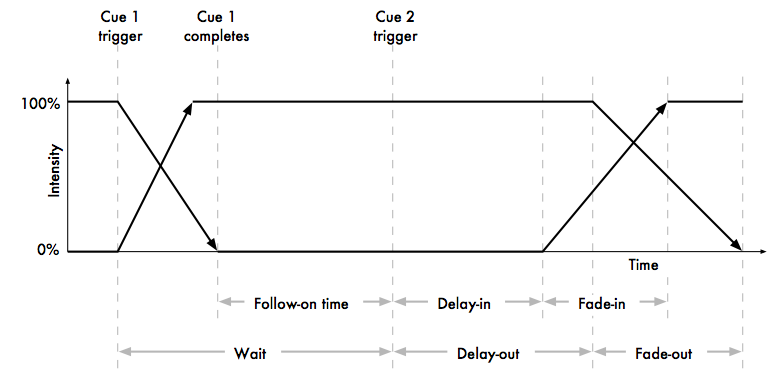With Hog 4 OS you can assign individual cross-fade timings for each parameter of each fixture, giving you complete control of how each parameter changes during a cue. Because of this, there are no cue parts as found on some other consoles. Hog 4 OS gives you easy ways to assign timings for the whole cue, for individual fixtures and by parameter type (intensity, position, colour, beam, and so on) as well as for each parameter.
You can control three aspects of timing in the Hog 4 OS:
The speed and manner in which the transition of parameter values happens when a cue/scene is played back. See Fade, Delay, and Path.
The time a cue/scene waits before it is triggered. See Cue Wait Timing.
The order in which cues in a cuelist are played back. See Loops and Links.
The different types of timing values are:
Fade time: The time that it takes fixture parameters to change from their initial value to their value in the cue that is being played back. You can assign a single fade time for the cue, or have separate fade-in and fade-out times. The fade-in time is the fade time for parameters belonging to fixtures that are increasing in intensity, while the fade-out time is the fade time for parameters belonging to fixtures that are decreasing in intensity.
Delay time: The time between the cue being triggered and parameter values starting to change. As with fade times, you can assign a single delay time, or have separate in delay and out delay times. The in delay time is the delay between the cue being triggered and parameters belonging to fixtures that are increasing in intensity starting to change, while the out delay time is the delay between the cue being triggered and parameters belonging to fixtures that are decreasing in intensity starting to change.
Path: How parameter values change during the fade. The simplest path is a straight line, so that parameter values change smoothly and evenly throughout the fade, but you can use paths that make all of the change happen at the start of the fade, for example.
The different types of trigger values are:
Wait time: The time from the previous cue being triggered to the current cue being triggered.
Follow-on time: The time from the end of the previous cue to the current cue being triggered.
Timecode: A specific timecode value when a cue is triggered; see Triggering Cues from MIDI Timecode.
Clock: A real-world time and date value when a cue is triggered; see Clock Triggers.
Figure 13.1, “Cue timings” shows how the main kinds of timing and triggering values control the playback of cues.
Hog 4 OS allows you to assign timings to each parameter of each fixture in a cue, scene or palette. Often, you will want to assign the same value to every fixture parameter; this is described in Fade, Delay, and Path. Assigning timings for individual parameters is described in Individual Parameter Timings.