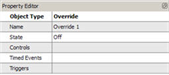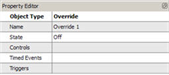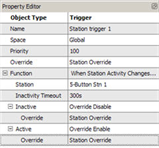Open topic with navigation
Creating Overrides
Overrides are available for use only in the "Advanced" LightDesigner access level.
Overrides are objects that possess state and may be set or cleared by events in the system, while other events (such as buttons, timed events or triggers) can be configured to have a dependency on the override state.
For example, a button can be used to prevent a timed event from effecting lighting by configuring the button as an "Override Toggle", then assigning the same override to a "Timed Event". This allows the Timed Event to only occur when the override object is set to "Off".
When an override is associated to a control (buttons, triggers, timed events, etc.) the specified control will not activate if the override is active.
Create an Override
- To create an override, locate and right-click on "Overrides" icon and text in the Browser and select "Create Override" from the context menu. "Override X" will be created and nest in the overrides category in the Browser.
- Click to select the new override and notice the Property Editor changes to display the override properties.
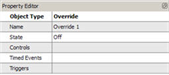
- Rename the override in the Property Editor if desired to reflect its descriptive control.
TIP: A great way to use Overrides is to configure them to be automatically triggered based on a station's activity. To do this,
create a new trigger and select "When Station Activity Changes..." as the "Function", then select the target station from the available list.
Specify the amount of time before the inactive event fires, then configure the "Inactive" and "Active" events as "Override Disable" and "Override Enable" respectively.
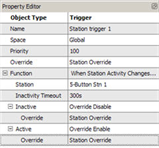
This trigger forces the specified override enabled for the specified amount of time
after the station was last touched or used, allowing any activity to override an automatic control, such as timed events or occupancy, and / or daylight harvesting sensors.
 Related Topics
Related Topics