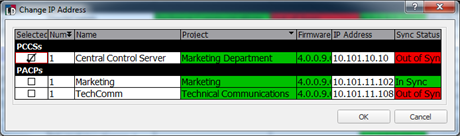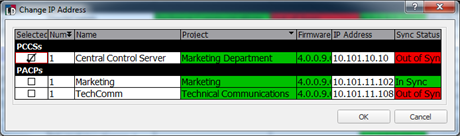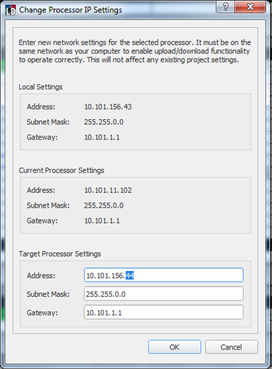Open topic with navigation
Change IP Address
Occasionally a processor can be discovered but not communicated with because its IP settings are incompatible with LightDesigner. The"Change IP Address" feature allows you to temporarily change the IP address of a processor so that LightDesigner can communicate with it (for example to upload a configuration file, retrieve a project, etc.). Change the IP address for any connected Paradigm processor using the [Change IP Address] button located in the Network view.
You cannot change an IP address for a Paradigm processor if you are not connected to the Paradigm system.
- Click the [Change IP Address] button located in the Network view. The "Change IP Address dialog displays.
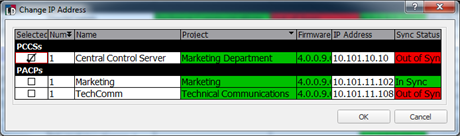
- Click the checkbox to select a processor from the list provided and select [OK]. The "Change Processor IP Settings" dialog displays for selection.
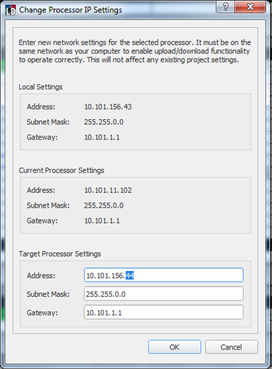
- Change the "Address:" then click [OK]. The selected processor IP address changes in the device list and at the selected processor.