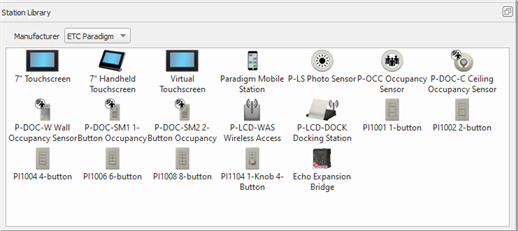
Control stations and sensors can be added to the Design view by simply dragging and dropping the station from the Station Library into the Plan workspace. Stations in the library are shown by Manufacturer, and in the case of the ETC's stations and sensors, ETC Paradigm or ETC Heritage.
Note: The Paradigm Network Station Power Supply (P-NSPS-D) is added to a project through the Browser, not through a library.
Paradigm Inspire Stations, ETC Paradigm Touchscreen stations, Virtual Touchscreen (server projects only), wireless and docking station accessories, Occupancy and Photo Sensors, and the Echo Expansion Bridge are located in the station library under the manufacturer "ETC Paradigm".
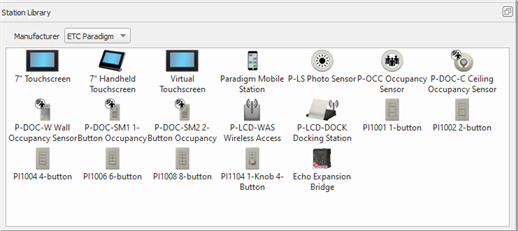
Drag and drop an ETC Paradigm station from the library into the Design view. As the station is dropped into the workspace, the Property Editor populates with properties that are specific to the object type.
Reference the following sections:
For added convenience you can cut, copy, paste, delete and duplicate a station from the Design view.
Reference the following section:
Reference the following sections:
Reference the following sections:
Reference the following sections:
ETC Heritage stations are located in the selected Manufacturer "ETC Heritage".

Drag and drop a station into the Design view Plan workspace. As the station is dropped into the workspace, the Property Editor populates with properties that are specific to the object type.
Reference the following section:
For added convenience you can cut, copy, paste, delete and duplicate a station from the Design view.