
The priority, timing, and other various properties of a master that affect how it is played back are configured using the master's Playback Options window. This is the same for all master types (cuelist, scene, batch, group).
Alternatively, you can quickly access many of the master options from the options toolbar by holding down the Choose key of the master:

Tip: You can quickly open the playback options for a master by holding the Pig key and pressing the master's Choose key.
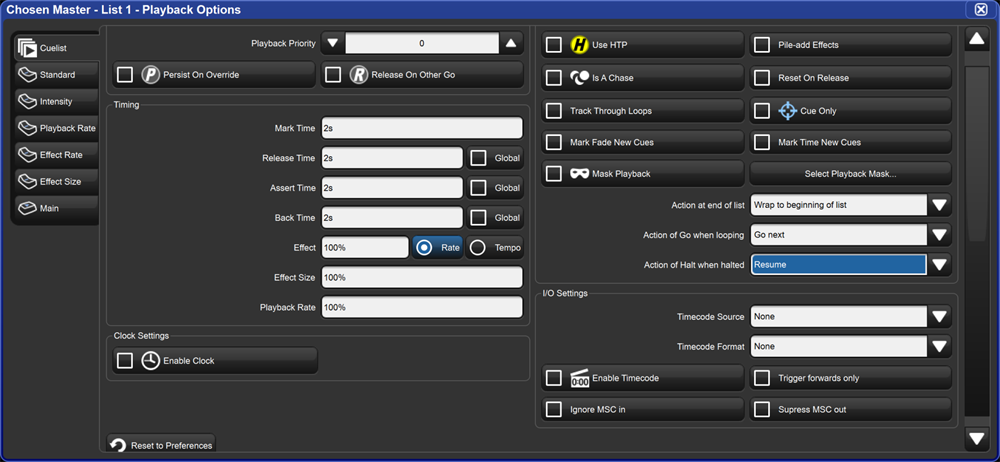
You can configure the default playback options for new cuelists, scenes, and batches in the User Preferences window:
Setup → Preferences , select the Cuelist, Scene, or Batch tab
You can also customize the function of each of the master controls and main controls; see Physical Master Playback.
Tip: You can revert all of the playback options of the Cuelist, Scene, or Batch tab by pressing the Reset to Defaults button in the bottom left corner of the window.
You can assign several settings that control cuelist timing:
|
Timing Function |
Default |
Notes |
|---|---|---|
| Release Time | 2s |
The time over which parameter values go to their default values when the cuelist is released; see Releasing Masters. Using the global option will refer the cuelist to use the global release time established in the show manager window under the show settings tab. |
| Assert Time | 2s | The time in which parameters go to their values determined by the cuelist when the cuelist is asserted; see Asserting One Cuelist Over the Others. Using the global option will refer the cuelist to use the global assert time established in the show manager window under the show settings tab. |
| Back Time | 2s | The time in which the cuelist steps back to the previous cue when the Pause key is pressed twice (to first halt the cuelist and then send it back). Using the global option will refer the cuelist to use the global back time established in the show manager window under the show settings tab. |
|
Playback Rate |
100% |
Default proportion rate of the cuelist. A rate of 50% will double all cue timings, a rate of 200% will halve all cue timings. |
|
Cue Only |
Off |
Releases previous cue's tracking values as you advance the list to the next cue. Tracking values are released using the total fade time of the cue being played. |
Tip: If you have assigned a release, assert or back time to a cuelist, and you want to revert to the default time, press the Default button adjacent to the appropriate cell.
Wrapping decides what happens to a cuelist when it reaches the final cue. Configure the wrapping in the Action at End of List menu:
Cue Only enables a cuelist to playback cue data one cue at a time (otherwise known as a non-tracking cuelist). For example: any cue data in cue 1 is released as you play cue 2 so that only data from cue 2 is onstage. The release time of the previous cue is determined by the longest fade time in the cue being played.
When the cuelist is performing a continuous loop with the use of a link cue, you can configure the effect of pressing the Go key using the Action of Go When Looping menu:
| Action | Notes |
|---|---|
| Exit loop immediately | Jumps the cuelist to the link cue at the end of the loop. Use a wait time on the cue after the link if you want to go to that cue automatically when exiting the loop. |
| Exit loop at end |
Allows the loop to proceed to the last cue before jumping to the link cue at the end of the loop. Use a wait time on the cue after the link if you want to go to that cue automatically when exiting the loop. |
| Restart |
Jumps immediately to the first cue in the loop. |
|
Stop at next |
Stops at the next cue in the loop. |
|
Go Next |
Advances the cuelist forward by a single cue when go is pressed. |
For more information on loops, see Loops and Links.
By default, pressing the Pause key when a cue is halted steps the cuelist back a cue in the assigned back time, see Master Timing and Rate Settings. You can change this action using the Action of Halt When Halted menu:
| Action | Notes |
|---|---|
| None | The current cue remains halted. |
| Back | The cuelist crossfades into the previous cue using the back time assigned to the cuelist. |
|
Resume |
The current cue continues to fade. |
|
Release |
The cuelist is released, see Releasing Masters. |
|
Toggle FX |
Toggles effects between running at 0 BPM and the programmed rate |