DMX Gateway "DMX Ports" Tab
Selecting the "DMX Ports" tab of the "DMX Gateway Configuration" dialog displays the DMX port settings for the selected Net3 DMX Gateway running version 3.0 or later software. A Net3 DMX One-Port Gateway running software version 4.3 and later is available for configuration in GCE.
Note: The graphics and options explained below represent a Net3 DMX gateway running version 5.1 for a Two or Four-Port or version 4.3 for a One-Port. A Net3 gateway running an earlier version of software will display different options.
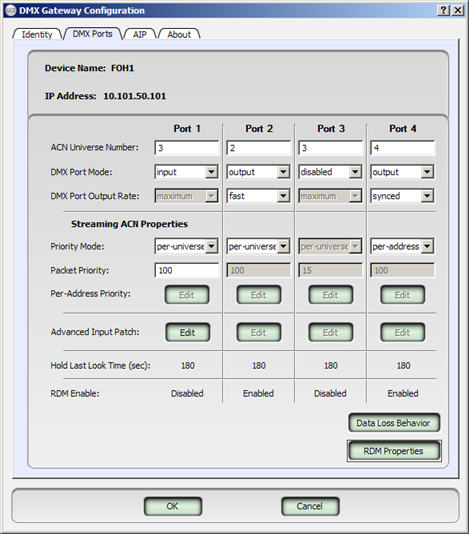
The name of the gateway device is displayed here. You cannot change the name from this tab. See DMX Gateway Identity Tab instead to change the device name.
The IP address of the gateway device is displayed here. You cannot change the IP address from this tab. See DMX Gateway Identity Tab instead.
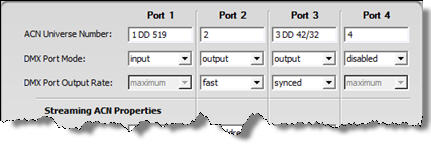
This area displays configuration settings for each configurable port on the DMX gateway. If you are configuring a Two-Port gateway, port 3 and port 4 are not editable. A One-Port gateway will only display one port for configuration.
Within this section of the dialog, there are specific properties of each port that are user editable including "ACN Universe Number:", "DMX Port Mode", and "DMX Port Output Rate".
ACN Universe Number:
The "ACN Universe Number:" row displays the Universe number the specific DMX port will either receive or transmit on the network. The allowable range is from 1 to 63999.
Dimmer Doubling
Net3 DMX Two or Four-Port gateway software version 5.1 (and greater) and the Net3 DMX One-Port software version 4.3 (and greater) now support dimmer doubling.
Note: A Net3 One-Port allows dimmer doubling editing only when port mode is not input.
To specify the dimmer doubling address in the "ACN Universe Number" field, use any of the following address formats:
- 1 DD 2 - Dimmer Doubled output "A" assigned to start at Universe 1 and "B" assigned to start at Universe 2
- 1/40 DD 2 - Dimmer Doubled output "A" assigned to start at Universe 1 Channel 40 and "B" assigned to start at Universe 2
- 1 DD 2/80 - Dimmer Doubled output "A" assigned to start at Universe 1 and "B" assigned to start at Universe 2 Channel 80
- 1/40 DD 2/80 - Dimmer Doubled output "A" assigned to start at Universe 1 Channel 40 and "B" assigned to start at Universe 2 Channel 80
- 7DD - Dimmer Doubled output "A" assigned to start at Universe 7 and "B" assigned to start at the console default DD address of 40/33 (20001)
The Dimmer Doubling Offset defaults to 20000, but can be changed to a different user specified offset value from 256 to 32767232. Dimmer Doubling Offset for more information.
Tip: When the dimmer doubling feature is used, specification of an address length is not permitted, instead a value of 512 is assumed.
Note: GCE maintains the previous universe entry notation for versions of the Two and Four-Port gateways that precede software version 5.1.
DMX Port Mode:
The "DMX Port Mode:" row displays the mode of the DMX port. Available modes include:
- Disabled - No DMX is received or transmitted on the port
- Input - DMX can be received by the port
- Output - DMX is transmitted by the port
Note: When a DMX/RDM gateway is in downloader mode, meaning in the process of downloading software, all other port selections in the "Port Mode" drop-down are disabled.
DMX Port Output Rate
The "DMX Port Output Rate:" row displays the output rate of the DMX port. You may change this selection if the "DMX Port Mode:" is set to "Output" DMX. Available modes are:
- Maximum- (Default) This is the maximum rate the DMX port can generate. This speed is typically 44 Hz (refreshes 44 times a second).
- Fast, Medium, Slow - These are varying slower speeds to better accommodate legacy DMX devices that may not support the full DMX refresh rate of 44 Hz.
- Synced - This setting matches the DMX output rate with the incoming sACN data rate. This is significant for use with some moving lights. In the unlikely event that a DMX gateway drops a packet of DMX data from the network, it will simply send a duplicate of the previous DMX packet out on the DMX line.
Tip: TIP: Setting the DMX Port Output Rate to "Maximum" works great for dimmers, but can adversely affect the movement / timing algorithm of some moving lights, causing them to throw off their calculations momentarily, resulting in uneven movement. Setting the port to "Synced" will cause the DMX port to wait for the next sACN packet before sending out the next DMX packet. This tends to work much better for the moving lights that may be adversely affected by a duplicate DMX packet.
The "Streaming ACN Properties" are displayed and available for edit for each enabled port.
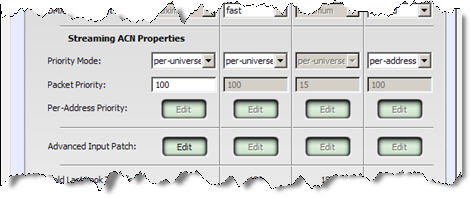
Priority Mode
The "Priority Mode:" row of settings display the priority mode of the DMX "Input" or "Output" port. Available modes include:
- per-universe - A single priority is used for all addresses on this universe (port). This priority is set in the "Packet Priority" settings.
- per-address - A separate priority is available for each address on this port. Priority settings can be set when you click the "Per-Address Priority" [Edit] button.
Packet Priority
If the Priority Mode is set to "per-universe", the packet priority set in this section is assigned to all addresses "Input" on this DMX port. The available priority range is 0 -200 (with 100 being the default and 200 being the highest priority available). Priority "0" means that any data from the source for that channel can be ignored. Values for channels in "gaps" created by zero priority can be assumed to be zero.
Per-Address Priority
When the "Priority Mode" is set to "per-address" and the "Port Mode" is an input, you can set each address priority by clicking on the [Edit] button for this property. A "Streaming ACN Per-Address Priority" dialog displays to set individual address priority values.
Note: All empty addresses assigned to the port will be set to the default value of 100.
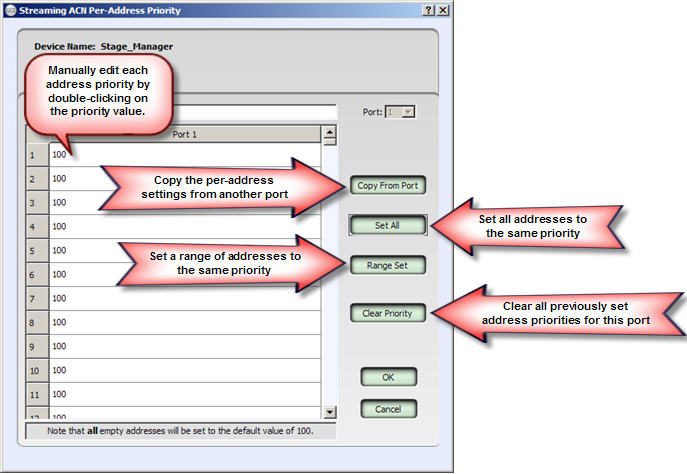
When the "DMX Port Mode" is set to "input", individual address patch assignments can be set by clicking on the [Edit] button for this property. The "Advanced Input Patch" dialog displays to set the individual address patch assignments.
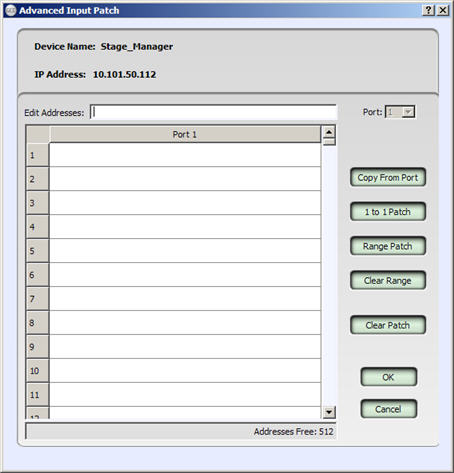
The "Hold Last Look Time" displayed is the amount of time a port will continue to hold the last received data packet and continue to generate output based on that level information. The value displayed is read only, to set or change the value reference the "Data Loss Behavior" dialog.
The "RDM Enable" is a read only value that indicates whether the port is set to receive RDM data. See RDM Properties to change this setting.
Note: The One-Port DMX gateway does not support RDM discovery features; therefore "RDM Enable" will always display as "Disabled".
Selecting the [Data Loss Behavior] button opens the dialog box for setting individual port data loss behaviors. The fields for each port are displayed logically, in the order which they are applied to the DMX ports.
Note: ETC recommends the default values be used for most applications. Moving lights and automated fixtures typically require alternate settings as detailed below:
Hold Last Look Forever = Null (not checked)
Hold Last Look Time (sec) = 0 or your preference
Data Loss Fade Enable = Null (not checked)
Data Loss Fade Time (sec) = 0 or your preference
Data Loss Port Disable = Checked
Source-specific Hold Last Look Time (sec) = 0 or your preference
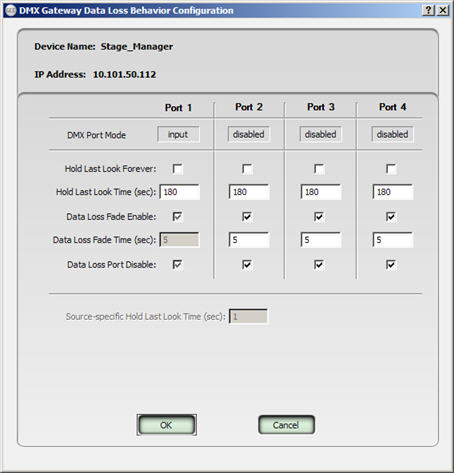
Device Name
The name of the gateway device is displayed for reference.
IP Address
The gateway device IP address is displayed for reference.
DMX Port Mode
The DMX Port Mode is displayed for reference.
Hold Last Look Forever
This setting is null (not checked) by default. When checked/enabled, the last valid data packet will continue to repeat until the device is reset or valid data is returned.
- When the port mode is set to be an output port, and this setting is checked/enabled, the last valid sACN packet continues to output DMX.
- When the port mode is set to be an input port, and this setting is checked/enabled, the last valid DMX packet continues to send that level information out on the network.
Hold Last Look Time (sec)
This setting is 180 seconds (3 minutes) by default and is only available if "Hold Last Look Forever" is null (not checked). The port will continue to repeat the last valid data until the specified time has elapsed.
- When the port mode is set to be an output port, and this time setting is enabled, the last valid sACN packet continues to output DMX.
- When the port mode is set to be an input port, and this time setting is enabled, the last valid DMX packet continues to send that level information out on the network.
Data Loss Fade Enable
This setting is enabled (checked) by default and is only available if "Hold Last Look Forever" is null (not checked). This setting causes the DMX level information to fade to zero (0) in the specified "Data Loss Fade Time" after the "Hold Last Look Time" has elapsed.
Data Loss Fade Time (sec)
This setting is defaulted to 5 seconds and is only available if "Hold Last Look Forever" is null (not checked). This setting specifies the amount of time that will be used by "Data Loss Fade Enable" to fade to zero (0).
Data Loss Port Disable
This setting is enabled/checked by default and is only available if "Hold Last Look Forever" is null (not checked). After all other data loss behavior settings have been executed, this setting determines whether or not the DMX port is shut off (meaning DMX is no longer output) or if it will continue to output level information with all levels at zero (0).
Selecting the [RDM Properties] button displays the "DMX Gateway RDM Configuration" dialog where you can edit the RDM settings for this gateway.
Note: The One-Port DMX gateway does not support RDM discovery features; therefore "RDM Enable" will always display as "Disabled".
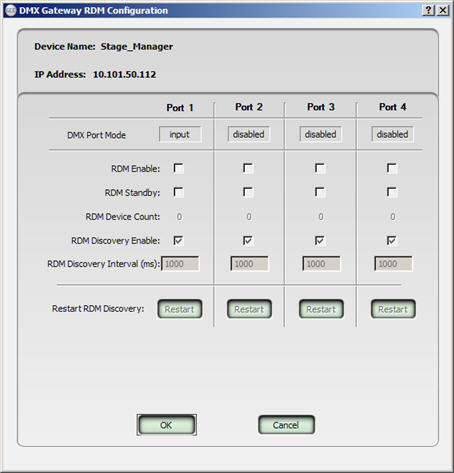
Device Name
The name of the gateway device is displayed for reference.
IP Address
The gateway device IP address is displayed for reference.
DMX Port Mode
The DMX Port Mode is displayed for reference.
RDM Enable
This setting controls whether or not RDM is enabled or disabled per port on the gateway.
- With the setting checked, RDM is turned on for the selected port.
- When the setting null (not checked), RDM is turned off for the port.
RDM Standby
This setting controls whether or not RDM is temporarily suspended per port on the gateway.
- With this setting enabled (checked), RDM activity for the port is suspended,while still maintaining device information previously collected.
- With this setting disabled (null/not checked), the port resumes normal RDM communication with all of the RDM device information still intact.
RDM Device Count
Displays the number of RDM devices discovered on the specific port of the gateway for reference.
RDM Discovery Enable
This setting controls whether or not RDM discovery is active on a given port of the gateway.
- With the setting enabled (checked), the RDM discovery service is active.
- When the setting is null (not checked), RDM discovery is suspended and no additional undiscovered devices will be found.
RDM Discovery Interval (ms)
This setting defaults to 1000ms (milliseconds) which is the wait time between RDM discovery messages being sent out by the gateway (RDM controller). The minimum allowable value is 50ms.
Tip: TIP: It is recommended that you only change this setting if instructed by ETC Technical Services. The traffic caused by increasing the refresh rate setting could slow the data transmissions causing undesired results.
Restart RDM Discovery
Selecting the [Restart RDM Discovery] button temporarily stops RDM, removes any RDM device information previously discovered, then starts "fast RDM discovery" for a period of time until all RDM devices are discovered. During this time, all DMX traffic is suspended on this port.
CAUTION: DMX data is temporarily interrupted when using [Restart RDM Discovery].
DMX and RDM communication returns to normal once the "fast RDM discovery" period is elapsed. Fast discovery takes approximately 100ms (milliseconds) with no RDM devices connected and it can take up to around 30 seconds with a large number of devices. On average discovery will take less than one second per RDM device.
