Open topic with navigation
Controls
Controls are objects that can be assigned to activate, deactivate, or show status of items within the Paradigm control system. ControlDesigner provides multiple control types for use on a page including:
Add a New Control
Selecting a control from the Controls toolbar enters draw mode where you can begin drawing your controls on the page.
- Enter Draw Mode by selecting a control from the toolbar.
- When draw mode is enabled and the mouse is hovered over the Page workspace, the mouse cursor changes to a mouse pointer with a "+" symbol.
- After selecting the type of control you wish to add to the page, simply click and draw the selected control to the size of your choice on the Page workspace.
- You will be able to draw multiple controls of the same selected type until you exit draw mode (press Esc) or select a new control type to add to your configuration.
Exit Draw Mode
To exit draw mode, click on the [Select Mode] icon  in the toolbar or press (Esc) on your alphanumeric keyboard.
in the toolbar or press (Esc) on your alphanumeric keyboard.
- [Select Mode] - When selected, changes the tool to a selection tool for selecting graphics or page elements.
- [Add Page] - When selected, displays the Add Page wizard for configuration selection.
- [Add Popup] - When selected, enables draw mode. Click to select a location on the graphic LCD and drag to draw the shape for the popup.
- [Add Tabs] - When selected, enables draw mode. Click to select a location on the graphic LCD and drag to draw the tab.
- [Add Frame] - When selected, enables draw mode. Click to select a location on the graphic LCD and drag to draw the frame.
- [Add Calendar] - When selected, enables draw mode. Click to select a location on the graphic LCD and drag to draw the calendar frame.
 Related Topics
Related Topics
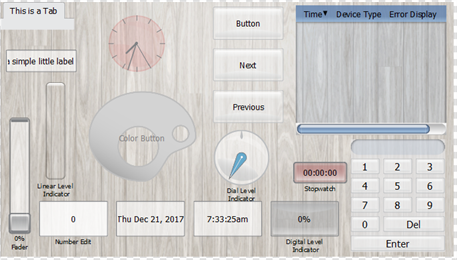
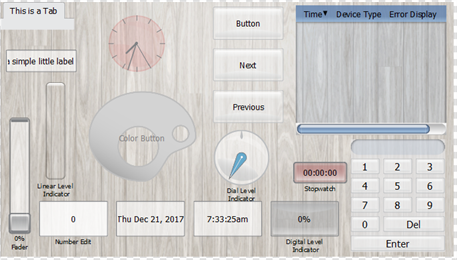
![]() in the toolbar or press (Esc) on your alphanumeric keyboard.
in the toolbar or press (Esc) on your alphanumeric keyboard.