View
The View menu provides options to view the different features of the Concert application.
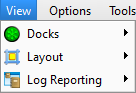
Docks
The Docks sub-menu provides access to show or hide each individual application feature, such as the Property Editor, Discovered Devices, Device Library, Browser, Error Status, Notes and Device Operations. An application feature that is shown in the application, displays with a check mark.
Note: You must have an RDM device selected in the Workspace for the Device Operations dock to be available.

Layout
The Layout sub-menu provides access to many of the same tools that are provided in the View toolbar as well as additional features to save and restore layouts.
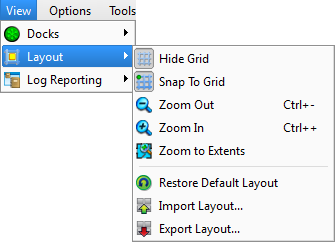
Grid and Zoom tools
Reference View toolbar for instruction to use the Show/Hide Grid, Snap to Grid, and Zoom features.
Restore Default Layout
Select Restore Default Layout to restore the application display to its factory defaults, removing all user adjustments to the location of the docks.
Import Layout
Select to import a layout file that was previously exported. An Import Layout dialog displays for selection of the *.ini file. Browse to the file location and select Open. The imported layout is immediately applied to the current application view.
Export Layout
Select to export the current application view to an *.ini file. An Export Layout dialog displays for selection of the location the *.ini file should be stored. This *.ini file includes the description of the current layout of windows and tabs.
Log Reporting
The Log Reporting sub-menu provides access to the tools to create, run, and delete log reports. Log messages are the historic data about events in the system that are stored on a connected Net3 Conductor.
Note: The Log Reporting feature is available only if the Net3 Conductor is detected on the network.

- To create or edit a log report, reference Report Wizard.
- To run an existing log report, reference Run Report.
- To delete an existing log report, reference Delete Report.